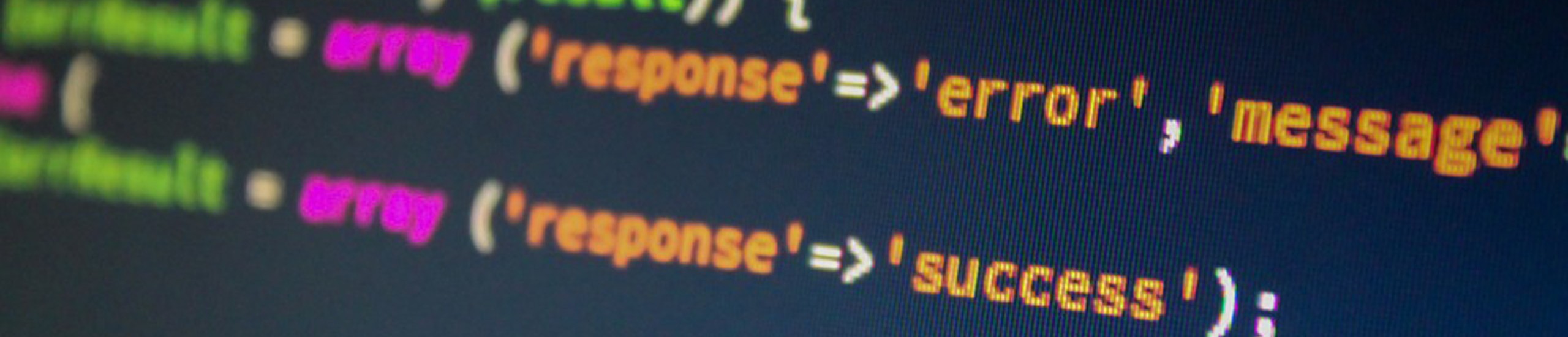|
|
pwd – Display name of current directory
The command pwd is used to display the full path name of the current directory.
cd – Switch to another directory
To switch to another directory, the command cd is used.
| Examples | What it does |
|---|---|
| cd | Will place you in your home directory |
| cd / | Will move you to the root directory |
| cd /etc | Will move you to the /etc directory |
| cd ../ | Will move you back one director |
mkdir and rmdir – Create/Delete directories
The command mkdir is used to create a new directory.
The command rmdir or rm -r is used to delete a directory or directories.Be careful in testing the following delete commands. You will probably want to create sample directories first.
| Examples | What it does |
|---|---|
| mkdir mydirectory | Will create a new directory named ‘mydirectory’ |
| rmdir existingdirectory | Will delete the existing directory named existingdirectory’ |
| rm -r existingdirectories | Will delete the existing directory named ‘existingdirectories’ and all directories and files below it. |
ls – List the Contents of a directory
The command ls is used to the contents of a directory.
| Options | What it does |
|---|---|
| -l | long listing |
| -R | list current directory and all other directories within current directory |
| -a | list hidden files |
| -CF | list in column format and append ‘*’ to executable files, ‘@’ to symbolic linked files, ‘/’ to directories |
| -r | list in reverse alphabetically order |
| -t | list more recent accessed files first |
| filename(s) | Values to match |
| Examples | What it does |
|---|---|
| ls | only list file/directory names in current directory |
| ls -l | list all file/directory information in current directory(long version) |
| ls -R | list all files in current directories and below |
| ls -lt | list all files, sorted by most recent accessed first |
| ls -lt /etc/rc* | list files in the ‘/etc/ directory, only starting with ‘rc’ and sort results by most recent |
Wildcards
Wildcard characters are used to help find file or directory names
| Options | What it does |
|---|---|
| * | asterisk symbol is used to represent any character(s) |
| ? | question mark is used to represent any single character |
| [from-to ] | Values entered within square brackets represent a range (from-to) for a single character |
| [!from-to ] | Values entered within square brackets represent a range (from-to) to exclude for a single character |
| Examples | What it does |
|---|---|
| a* | all files starting with the letter ‘a’ |
| *z | all files where the last character is a ‘z’ |
| a*m | all files that start with the letter ‘a’ and end with ‘m’ |
| th?? | all files that start with ‘th’ and are only four characters long |
| [a-c]* | all files that start with ‘a, b or c’ |
| x[A-C]* | all files that start with the letter ‘x’ and the second character contains ‘A, B or C’ |
| [!M-O]* | all files except those that start with ‘M, N or O’ |
cp – Copy files
To copy a file, the command cp is used
Example: cp oldfile myfile – Will copy the existing file ‘oldfile’ to a new file ‘myfile’
top of page
mv – Rename files
The command mv is used to rename a file
Example: mv myfile yourfile – Will rename the file ‘myfile’ to ‘yourfile’
top of page
rm – Delete files
| Examples | What it does |
|---|---|
| rm myfile | remove the file ‘myfile’ |
| rm -i abc* | prompt to remove each file in current directory starting with ‘abc’ |
| rm abc* | remove all files in current directory starting with ‘abc’ automatically |
wc – Count the number of lines or characters
The command wc is used to count lines, words or characters in a file or piped results from another command.
| Options | What it does |
|---|---|
| -c | Number of characters |
| -w | Number of words |
| -l | Number of lines |
| filename | file name(s) to use |
| Examples | What it does |
|---|---|
| wc /etc/sendmail.cf | Lists the number of lines, words and characters in the file ‘sendmail.cf’ |
| ls /etc | wc -l | Lists the number of files and directories in the directory ‘etc’ |
file – Display Type-of-File Description
Files can consist of several types. The command file is used to display a description for the type.
Example: file a* will list all files in the current directory that start with the letter “a” and provide a description for the file type.
top of page
cat – concatenate files
The command cat is a multi-purpose utility and is mostly used with TEXT files.
- Create a new file and optionally allow the manual entry of contents
- cat >myfile will create a file named myfile and allow you to enter contents.
- Press Control-D to exit entry mode.
- WARNING: If “myfile” already existed, this command would replace the old file with the contents of the new file.
- Combine text files
- cat file1 file2 >newfile – This will combine file1 and file2 into newfile.
- Display the contents of a file
- cat myfile
- Delete the contents of a file
- cat /dev/null >myfile